Your cart is currently empty!
Category: Plesk
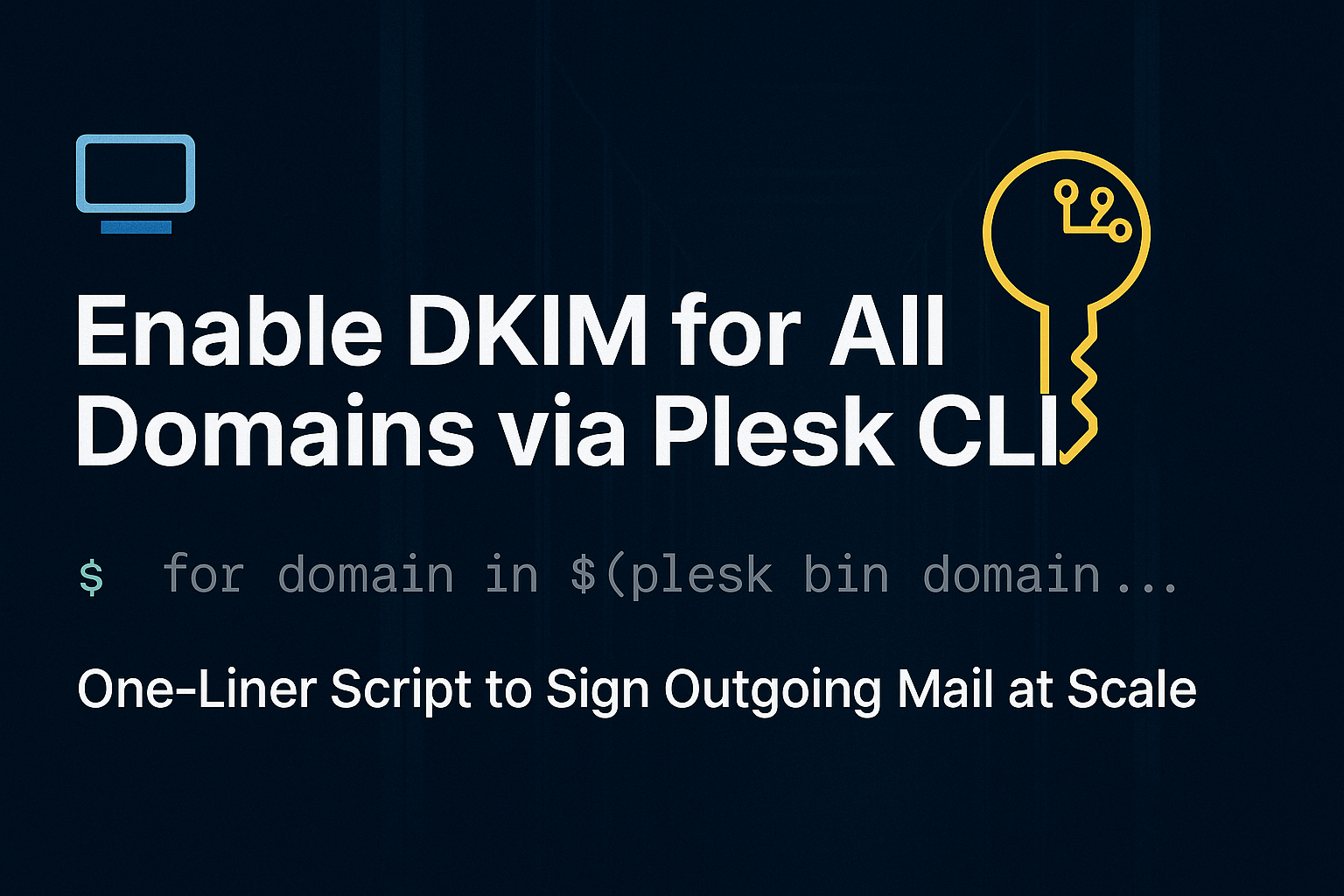
Enable DKIM and Email service on all domains plesk
If you’re managing a Plesk server with multiple domains and want to enable DKIM signing for all of them quickly, this guide is for you.
Why DKIM Matters
DKIM (DomainKeys Identified Mail) helps prevent email spoofing by attaching a cryptographic signature to outgoing messages. Without DKIM, your emails are more likely to land in spam or be rejected entirely — especially by strict providers like Gmail, Outlook, or Yahoo.
The CLI Way: Enable DKIM for All Domains in Seconds
for domain in $(plesk bin domain --list); do plesk bin site -u "$domain" -mail_service true; plesk bin domain_pref --update "$domain" -sign_outgoing_mail true; doneWhat this script does:
- Lists all domains on your Plesk server.
- Ensures that the mail service is enabled for each domain.
- Enables DKIM signing for outgoing emails on each domain.
If you don’t use Plesk for DNS (e.g., you’re on Cloudflare, Route53, or external nameservers), you’ll need to manually copy each domain’s DKIM public key to its DNS zone.
Enabling DNS for all domains:
for domain in $(plesk bin domain --list); do echo "Enabling DNS for $domain" plesk bin site -u "$domain" -dns true doneBefore running this command temporarily disable “Use the serial number format recommended by IETF and RIPE” in Tools & Settings > DNS Settings > Zone Settings Template
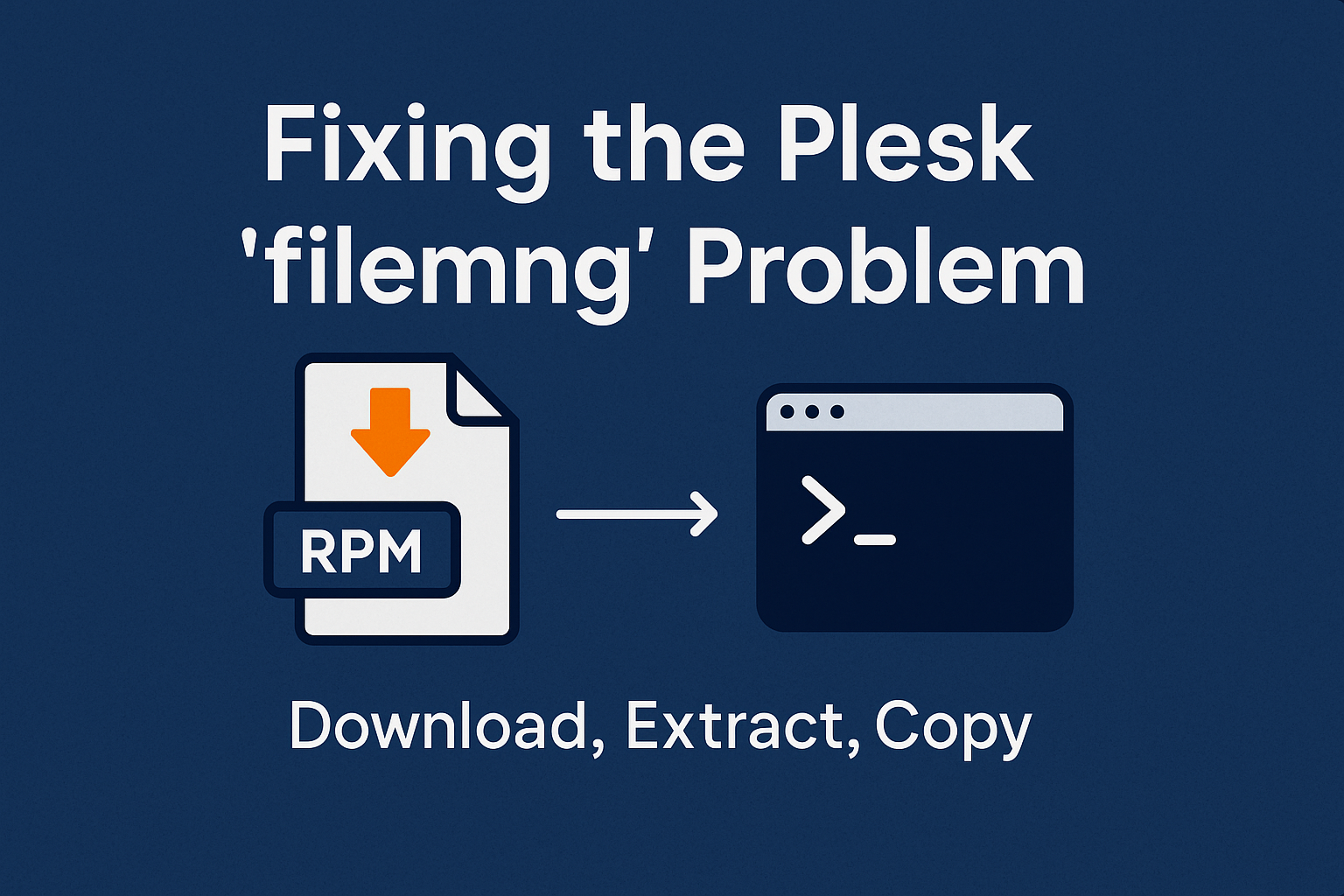
filemng: Fixing Plesk Process Hang Caused by Missing or Broken Binary
Fixing the Plesk
filemngProblem: Missing or Broken BinaryIf you ever encountered a situation where Plesk-related operations like backups, extension uninstallations, or file operations hang indefinitely, the root cause could be a broken or missing
filemngbinary. In this article, we’ll explain why it happens, how to diagnose it, and how to fix it by manually extracting the correct binary from a Plesk RPM package.What Is
filemngin Plesk?The
filemngtool is a critical internal Plesk binary responsible for secure file operations under the correct user permissions. Virtually every file or directory manipulation within Plesk (for example, during backups, migrations, or UI file management) usesfilemngunder the hood.If
filemngis missing or corrupted, you will experience:- Hanging backup tasks
- Failed extension uninstalls
- Stuck migrations
- Inability to manage hosting files properly
Symptoms of a
filemngIssue- Backups hang forever.
- Commands like
/usr/local/psa/admin/bin/filemng root file_exists /path/to/filenever complete. - Manual execution of
filemngreturns errors like:
filemng: execve failed: No such file or directory System error 2- Errors during Plesk repair procedures:
Expected and actual types of file '/usr/local/psa/admin/sbin/filemng' do not match: file != symlink.Why Does This Happen?
Normally,
/usr/local/psa/admin/sbin/filemngshould be a symlink to/opt/psa/admin/sbin/filemng. If the target binary is missing or the symlink is broken, Plesk tasks will break.This can happen due to:
- Incomplete Plesk updates
- Accidental file deletion
- Filesystem corruption
- Faulty RPM packaging in some rare Plesk builds
How to Fix the
filemngProblemHere’s the complete recovery guide:
Step 1: Confirm the Problem
Check if
filemngexists:ls -lh /usr/local/psa/admin/sbin/filemngIf the binary or symlink is missing or broken, proceed.
Step 2: Download the Correct RPM
Download a working version of
plesk-service-node-utilities, which includesfilemng.Example for Plesk 18.0.59 (CentOS 7):
wget https://autoinstall.plesk.com/PSA_18.0.68/dist-rpm-CentOS-7-x86_64/base/plesk-service-node-utilities-18.0-2.centos.7+p18.0.68.2+t250319.0858.x86_64.rpmStep 3: Extract the
filemngBinaryCreate a folder to extract contents:
mkdir /root/unpacked_filemng cd /root/unpacked_filemngExtract the RPM content:
rpm2cpio plesk-service-node-utilities-18.0-2.centos.7+p18.0.68.2+t250319.0858.x86_64.rpm | cpio -idmvLocate the extracted
filemng:ls -lh ./usr/local/psa/admin/sbin/filemngStep 4: Copy the Binary to the Correct Location
If the binary exists in the unpacked folder, copy it:
rm -f /usr/local/psa/admin/sbin/filemng cp ./usr/local/psa/admin/sbin/filemng /usr/local/psa/admin/sbin/filemng chmod 755 /usr/local/psa/admin/sbin/filemng chown root:root /usr/local/psa/admin/sbin/filemngEnsure correct permissions and ownership.
Step 6: Restart Plesk Services
Finally, restart Plesk services to reinitialize the environment:
systemctl restart psa systemctl restart sw-engine systemctl restart sw-cp-serverFinal Test
Now you can test
filemngmanually:echo "test" > /usr/local/psa/tmp/testfile.txt /usr/local/psa/admin/bin/filemng root file_exists /usr/local/psa/tmp/testfile.txt --allow-rootIf it returns
0, it means everything works!Conclusion
A missing or broken
filemngbinary can cripple your Plesk server’s basic functionalities.
By extracting it from the correct RPM package and restoring it manually, you can fully recover the system without requiring a full Plesk reinstall.If you found this guide helpful, consider bookmarking it — these low-level fixes can save you a lot of downtime in future emergencies!
